Merging Two Photos.
This time I will try to describe some of the combined tutorial I've written in this blog, among others.
1. Combining two photos
2. Ray of light
3. Edit Tones Photo
for starters below I show two images, photos and pictures for the background after doing the editing.

Starting the process of photo editing
Stage 1.
Making Fog for the background image (background),
(I use this to highlight the POI later) and so impressed cooler
Fog of making this, we just played Brush by using white color,
brush with a fine in the area that will be created Fog.

after completion brush strokes, the results before we make more subtle, by clicking - Glausian Blur, as shown below.
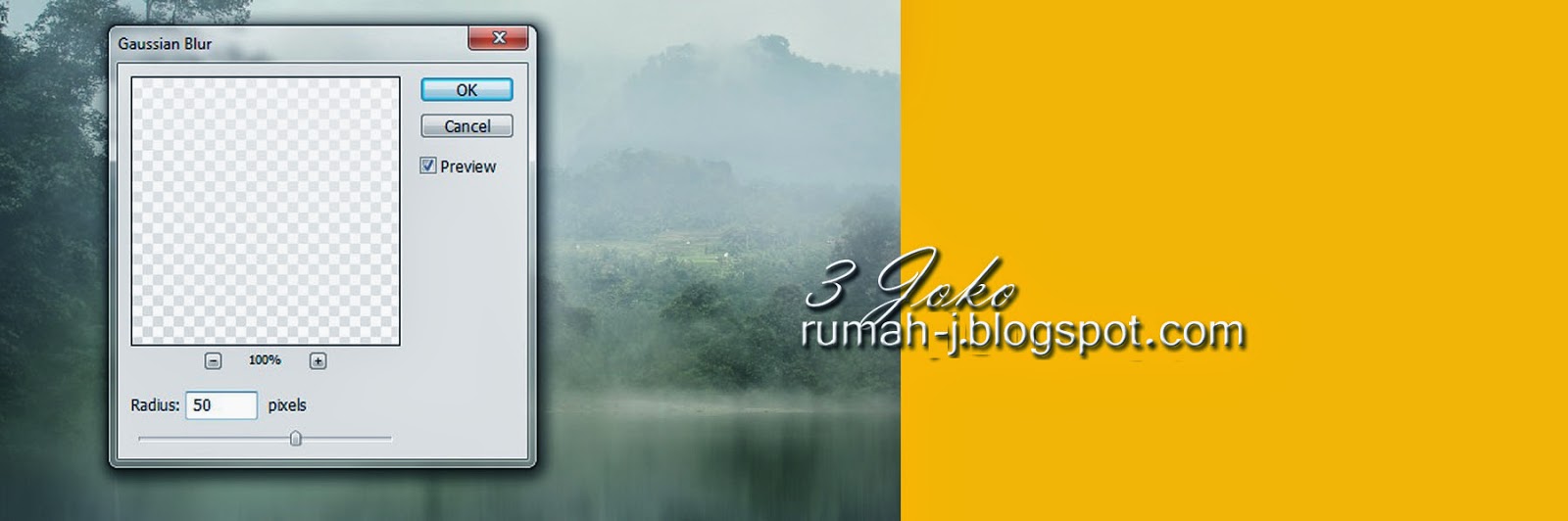
Stage 2
Merging Two photo. This way as I describe in this blog before.
results are as shown below.

Stage 3
Smoothing Less common ground between the water in the background.
example as shown below.
brush gently as possible on the legs of buffalo and human.
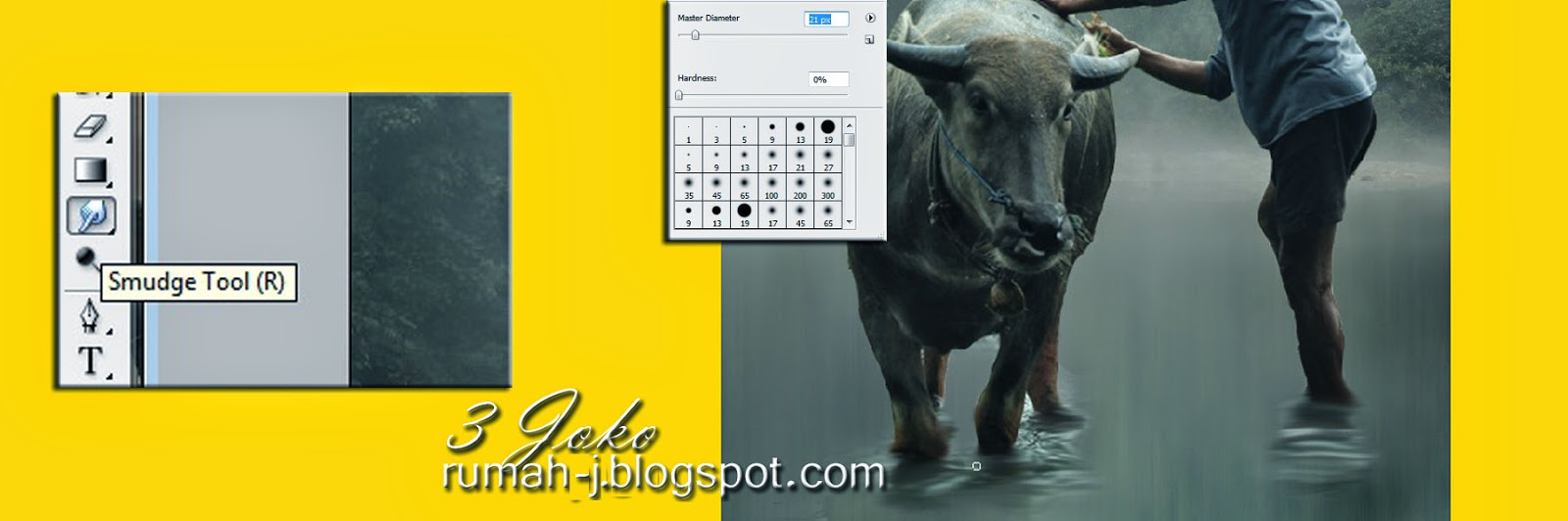
Stage 4
Create Ray of Light.
This way I have explained in the previous tutorial (tutorial make Ray of light)
sequences work like the picture below.
- Copy the background layer. (Transfer layer to the top position)

After duplicate the background layer, do the process of making the roller (radial blur)
shown in the figure below.
after completion of the manufacture of rollers with a radial blur, then duplicate the layer (light) earlier.
The first rays do the blending mode to overlay (Set opacity)
The second beam bending mode with a screen do (Set opacity)
The results are as shown below.
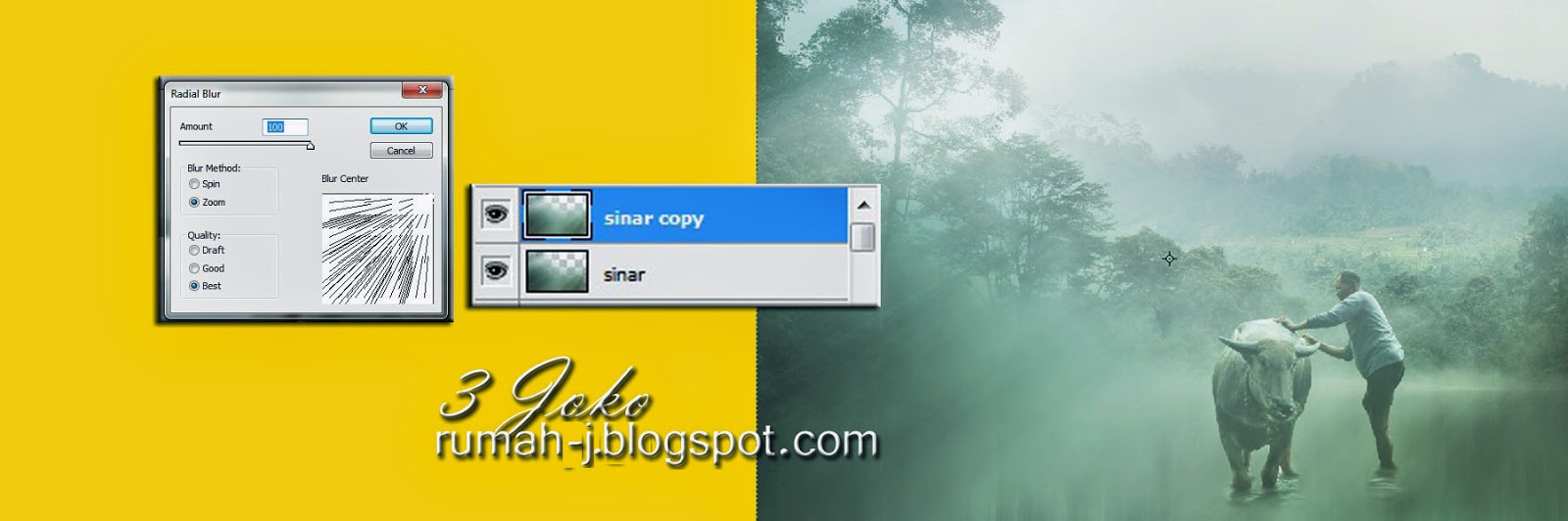
Setting Tones Photo
Then after all. I wanted to make a slightly different picture Tones and was not impressed too much contrast (because I wanted a misty atmosphere but with proper lighting)
actually make it easier for a lot of plugins that we can use, but this time I prefer the manual way, (because not all computers provide pligins we want-unless already installed) so I tried to get used to the traditional way, so no dependency with a plugins additional.
The simple way (this is just one simple way) because a lot of ways to change the tones Photo.
in this photo I am using the Gradient Tools (shown in the figure below)
adjust the position of the layer gradient tool in the uppermost layer. and do-Soft light blending mode.
the result looks like the picture above earlier edits.
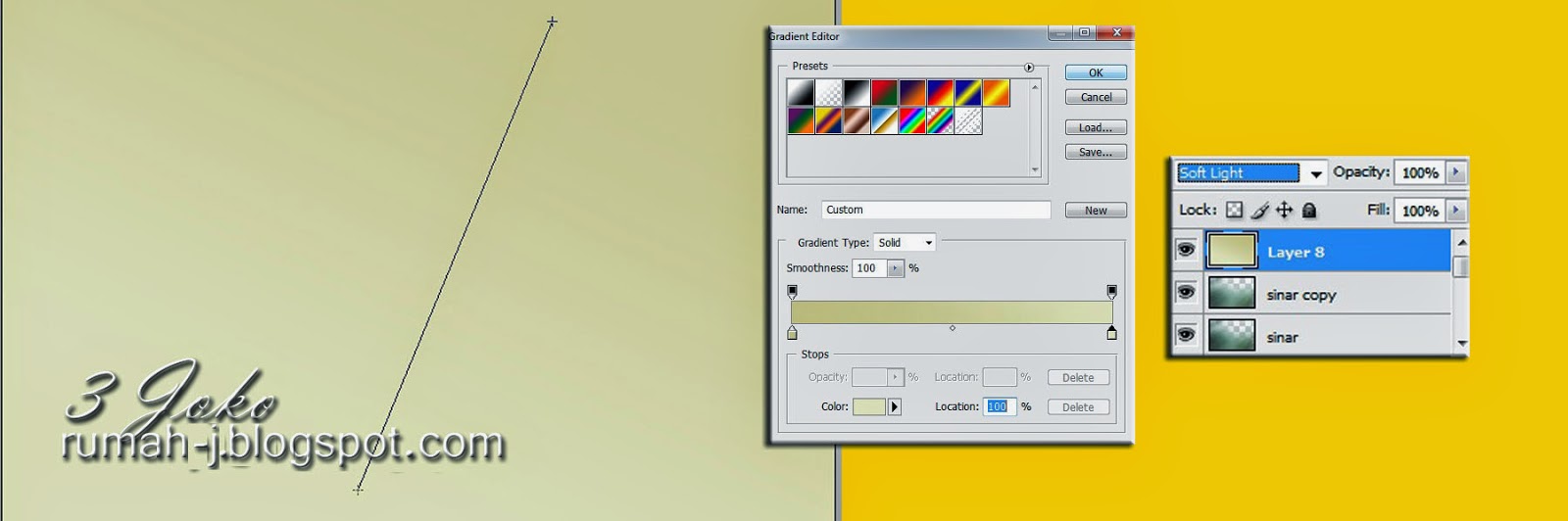
Please download Ebook This Tutorial
English Version
Indonesia Version
====== Semoga bermanfaat ====



No comments:
Post a Comment